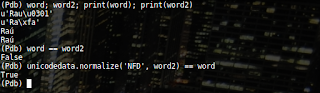vtk 만으로 style을 수정하려면 위 링크처럼 하면된다.
단, Qt를 사용할경우, QVTKWidget은 기본 스타일이 트랙볼카메라 이므로 속편하게 그냥 쓰면 된다.
$ sudo apt-get install libvtk6-qt-dev # QVTKWidget이 제공되는 vtk 설치
CMakeLists.txt --------------------------------------------------------
find_package(VTK 6 REQUIRED)
include(${VTK_USE_FILE}) # Not include_directories
find_package(Qt5Widgets REQUIRED)
include_directories( ${Qt5Widgets_INCLUDE_DIRS})
QT5_WRAP_CPP(moc_src viewer.h)
add_executable(${PROJECT_NAME}
main.cpp
${moc_src}
)
target_link_libraries(${PROJECT_NAME}
${VTK_LIBRARIES}
${QT_LIBRARIES}
)
main.cpp ------------------------------------------------
#include <stdio.h>
#include <QVTKWidget.h>
#include <QWidget>
#include <QApplication>
#include <QVBoxLayout>
#include <vtkSphereSource.h>
#include <vtkActor.h>
#include <vtkSphere.h>
#include <vtkSphereSource.h>
#include <vtkCone.h>
#include <vtkConeSource.h>
#include <vtkPolyDataMapper.h>
#include <vtkSmartPointer.h>
#include <vtkRenderer.h>
#include <vtkRenderWindow.h>
#include <QKeyEvent>
#include <vtkInteractorStyleTrackballCamera.h>
#include <vtkCamera.h>
class MyWidget : public QWidget {
public:
MyWidget()
:qvtk_widget_(new QVTKWidget(this))
{
QVBoxLayout* layout = new QVBoxLayout;
setLayout(layout);
layout->addWidget(qvtk_widget_);
qvtk_widget_->setFixedSize(640,480);
renderer_ = vtkSmartPointer<vtkRenderer>::New();
renderer_->SetBackground(1.0, 1.0, 1.0);
render_window_ = vtkSmartPointer<vtkRenderWindow>::New();
render_window_->AddRenderer(renderer_);
qvtk_widget_->SetRenderWindow(render_window_);
qvtk_widget_->installEventFilter((QWidget*)this);
tarckball_style = vtkSmartPointer<vtkInteractorStyleTrackballCamera>::New();
auto qvtk_interactor = vtkSmartPointer<QVTKInteractor>::New();
// Make sure that don't auto adjust camera clipping range, because of zoom in/out.
// AutoAdjust will cause glitch because of wrong adjustment.
tarckball_style->SetAutoAdjustCameraClippingRange(false);
qvtk_interactor->SetInteractorStyle(tarckball_style);
qvtk_interactor->SetRenderWindow(render_window_);
Initialize();
}
vtkSmartPointer<vtkInteractorStyleTrackballCamera> tarckball_style;
void Initialize(){
auto sphereSource = vtkSmartPointer<vtkSphereSource>::New();
sphereSource->SetCenter(1.0, 0.0, 0.0);
sphereSource->Update();
auto sphereMapper = vtkSmartPointer<vtkPolyDataMapper>::New();
sphereMapper->SetInputConnection(sphereSource->GetOutputPort());
auto sphereActor = vtkSmartPointer<vtkActor>::New();
sphereActor->SetMapper(sphereMapper);
auto coneSource = vtkSmartPointer<vtkConeSource>::New();
auto coneMapper = vtkSmartPointer<vtkPolyDataMapper>::New();
coneMapper->SetInputConnection(coneSource->GetOutputPort());
vtkSmartPointer<vtkActor> coneActor = vtkSmartPointer<vtkActor>::New();
coneActor->SetMapper(coneMapper);
renderer_->AddActor(sphereActor);
renderer_->AddActor(coneActor);
ResetCamera();
return;
}
void ResetCamera(){
renderer_->ResetCamera();
// Don't forget reset clipiing range after Reset camera.
vtkCamera* camera = renderer_->GetActiveCamera();
camera->SetClippingRange(0.001, 1e+8);
render_window_->Render();
return;
}
bool eventFilter(QObject *obj, QEvent *ev){
if (ev->type() == QEvent::KeyPress ) {
QKeyEvent* keyevent = dynamic_cast<QKeyEvent*>(ev);
if(keyevent->key() == Qt::Key_Q){
close();
// eventFilter intercepts the event.
return true;
}
else if(keyevent->key() == Qt::Key_R){
ResetCamera();
return true;
}
else{
vtkCamera* camera = renderer_->GetActiveCamera();
std::cout << tarckball_style->GetAutoAdjustCameraClippingRange()
<< " : " << camera->GetClippingRange()[0]
<< " : " << camera->GetClippingRange()[1] << std::endl;
}
}
// eventFilter doesn't intercept the event.
return false;
}
private:
QVTKWidget*const qvtk_widget_;
vtkSmartPointer<vtkRenderer> renderer_;
vtkSmartPointer<vtkRenderWindow> render_window_;
};
int main(int argc, char**argv){
QApplication app(argc, argv);
MyWidget mywidget;
mywidget.show();
app.exec();
return 1;
}
------------------------------------------------------------
#include <stdio.h>
#include <QVTKWidget.h>
#include <QWidget>
#include <QApplication>
#include <QVBoxLayout>
#include <vtkSphereSource.h>
#include <vtkActor.h>
#include <vtkSphere.h>
#include <vtkSphereSource.h>
#include <vtkCone.h>
#include <vtkConeSource.h>
#include <vtkPolyDataMapper.h>
#include <vtkSmartPointer.h>
#include <vtkRenderer.h>
#include <vtkRenderWindow.h>
#include <QKeyEvent>
#include <vtkInteractorStyleTrackballCamera.h>
#include <vtkCamera.h>
class MyWidget : public QWidget {
public:
MyWidget()
:qvtk_widget_(new QVTKWidget(this))
{
QVBoxLayout* layout = new QVBoxLayout;
setLayout(layout);
layout->addWidget(qvtk_widget_);
qvtk_widget_->setFixedSize(640,480);
renderer_ = vtkSmartPointer<vtkRenderer>::New();
renderer_->SetBackground(1.0, 1.0, 1.0);
render_window_ = vtkSmartPointer<vtkRenderWindow>::New();
render_window_->AddRenderer(renderer_);
qvtk_widget_->SetRenderWindow(render_window_);
qvtk_widget_->installEventFilter((QWidget*)this);
tarckball_style = vtkSmartPointer<vtkInteractorStyleTrackballCamera>::New();
auto qvtk_interactor = vtkSmartPointer<QVTKInteractor>::New();
// Make sure that don't auto adjust camera clipping range, because of zoom in/out.
// AutoAdjust will cause glitch because of wrong adjustment.
tarckball_style->SetAutoAdjustCameraClippingRange(false);
qvtk_interactor->SetInteractorStyle(tarckball_style);
qvtk_interactor->SetRenderWindow(render_window_);
Initialize();
}
vtkSmartPointer<vtkInteractorStyleTrackballCamera> tarckball_style;
void Initialize(){
auto sphereSource = vtkSmartPointer<vtkSphereSource>::New();
sphereSource->SetCenter(1.0, 0.0, 0.0);
sphereSource->Update();
auto sphereMapper = vtkSmartPointer<vtkPolyDataMapper>::New();
sphereMapper->SetInputConnection(sphereSource->GetOutputPort());
auto sphereActor = vtkSmartPointer<vtkActor>::New();
sphereActor->SetMapper(sphereMapper);
auto coneSource = vtkSmartPointer<vtkConeSource>::New();
auto coneMapper = vtkSmartPointer<vtkPolyDataMapper>::New();
coneMapper->SetInputConnection(coneSource->GetOutputPort());
vtkSmartPointer<vtkActor> coneActor = vtkSmartPointer<vtkActor>::New();
coneActor->SetMapper(coneMapper);
renderer_->AddActor(sphereActor);
renderer_->AddActor(coneActor);
ResetCamera();
return;
}
void ResetCamera(){
renderer_->ResetCamera();
// Don't forget reset clipiing range after Reset camera.
vtkCamera* camera = renderer_->GetActiveCamera();
camera->SetClippingRange(0.001, 1e+8);
render_window_->Render();
return;
}
bool eventFilter(QObject *obj, QEvent *ev){
if (ev->type() == QEvent::KeyPress ) {
QKeyEvent* keyevent = dynamic_cast<QKeyEvent*>(ev);
if(keyevent->key() == Qt::Key_Q){
close();
// eventFilter intercepts the event.
return true;
}
else if(keyevent->key() == Qt::Key_R){
ResetCamera();
return true;
}
else{
vtkCamera* camera = renderer_->GetActiveCamera();
std::cout << tarckball_style->GetAutoAdjustCameraClippingRange()
<< " : " << camera->GetClippingRange()[0]
<< " : " << camera->GetClippingRange()[1] << std::endl;
}
}
// eventFilter doesn't intercept the event.
return false;
}
private:
QVTKWidget*const qvtk_widget_;
vtkSmartPointer<vtkRenderer> renderer_;
vtkSmartPointer<vtkRenderWindow> render_window_;
};
int main(int argc, char**argv){
QApplication app(argc, argv);
MyWidget mywidget;
mywidget.show();
app.exec();
return 1;
}
------------------------------------------------------------